Update as of January 27, 2023: As of Version 1.1, the Strata_Open associated Strata project from selected audio file.lua ReaScript also works with Reaper Media Explorer Database entries.
Imagine you’re auditioning Strata library renders in REAPER’s Media Explorer and you find a sound that’s close to what you want, but you’d like to modify it to better suit your needs. While you could figure out which Subproject that sound comes from using the sound’s metadata or the audio file’s path, wouldn’t it be easier if this was automated?
In this blog post, we’ll look at integrating the new Strata_Open associated Strata project from selected audio file.lua ReaScript into the REAPER Media Explorer. When we’re done, you’ll be able to easily jump to the selected audio file’s associated Strata project with the click of a button.
Installing the Script
First, we’ll get the script through ReaPack. If you’ve already installed ReaPack and Audiokinetic’s Reaper Tools repository, you can skip to step 4.
- Go to ReaPack: Package manager for REAPER to download ReaPack. Refer to the ReaPack User Guide for installation instructions.
- Once ReaPack is installed, in the REAPER menu, go to Extensions > ReaPack > Import Repositories.
- In the dialog, insert the url of Audiokinetic's Reaper Tools repository (https://github.com/Audiokinetic/Reaper-Tools/raw/main/index.xml) and click Ok.
- In the REAPER menu, go to Extensions > ReaPack > Browse Packages.
- Right-click on Strata_Open associated Strata project from selected audio file and select the version you want to install.
- Click Apply in the lower-right corner of the dialog to complete the installation.
You can verify that the installation succeeded by browsing the Actions list. You should see the script listed under the Media Explorer section.
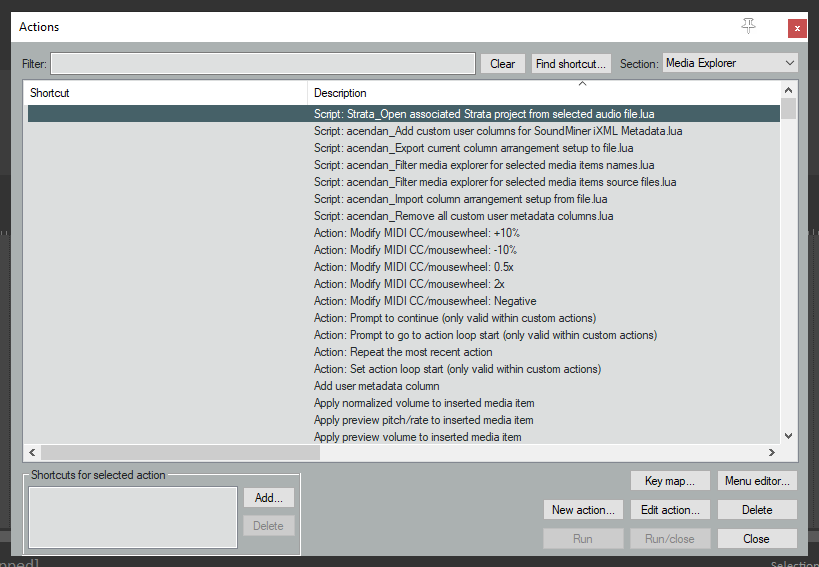
Integrating the Script into the Media Explorer
Now we’ll add a button to the Media Explorer toolbar that triggers the script.
Right-click on the Media Explorer toolbar. A shortcut menu appears. Click Customize toolbar…
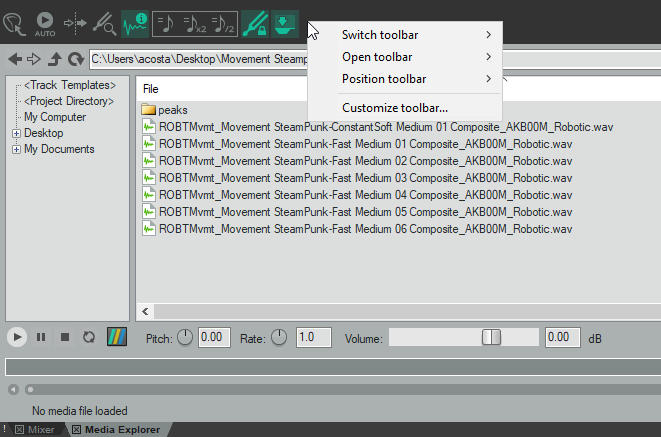
The Customize menus/toolbars dialog appears, and by default it'll be set to the Main toolbar. Change that to Media Explorer toolbar. Right-click in the left pane (Customized toolbar:) under the last item in the list. A shortcut menu appears. Click Insert action…
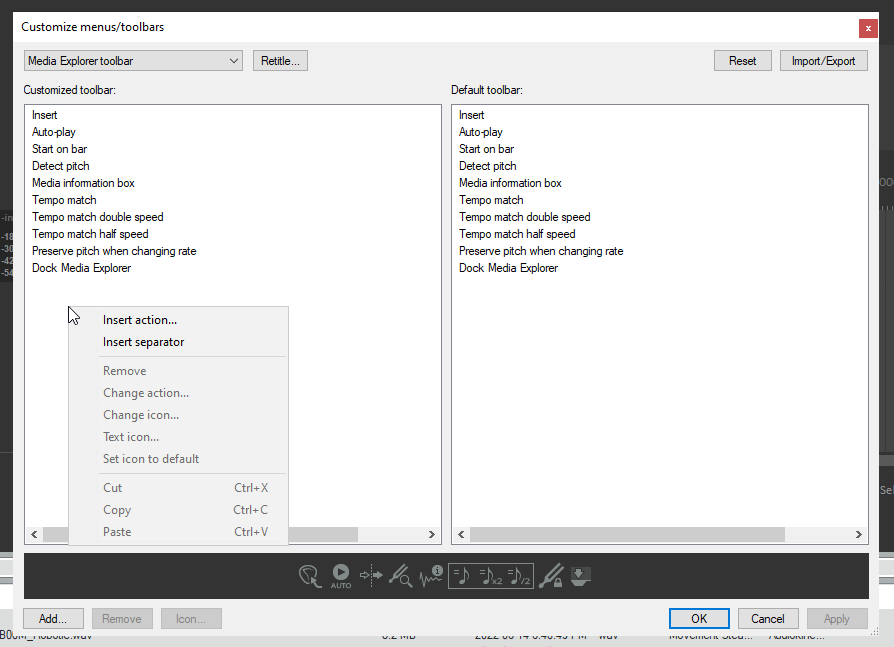
The Actions list appears. Find and select Strata_Open associated Strata project from selected audio file. Click Select at the bottom, and then close the Actions window.
A new item appears at the bottom of the left pane of the Customize menus/toolbars window. This is your toolbar item. Right-click on it, and then select Text Icon… to rename the button. By default, it uses the name of the script. It’s quite long, so it will be truncated. Rename the button to Open In Strata.
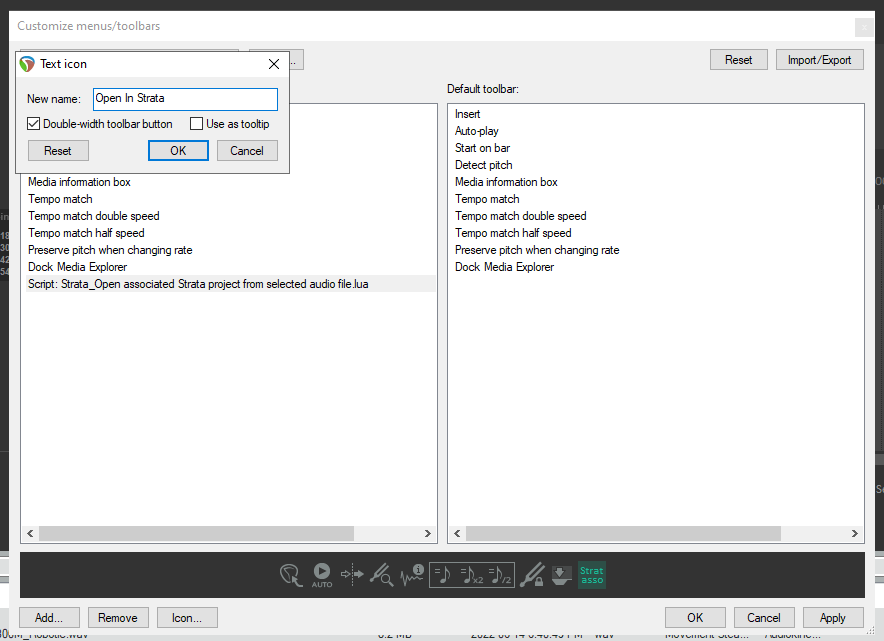
When you’re done renaming the button, click Apply in the lower-right corner of the Customize menus/toolbars window. You can then see the new button in the top right of the Media Explorer toolbar.
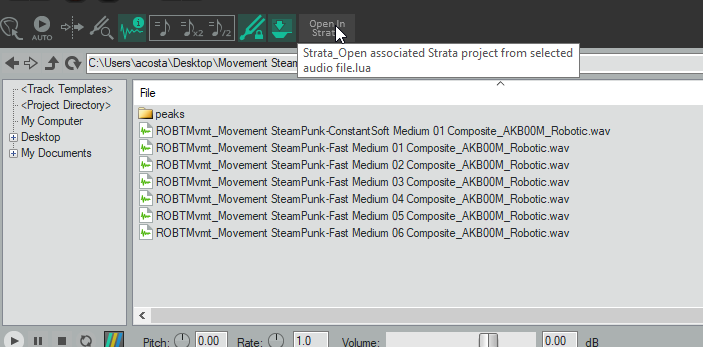
To use it, simply select a Strata render in the Media Explorer file list and hit the Open In Strata button. The following GIF shows us opening the associated Strata project for the file ROBTMvmt_Movement SteamPunk-Fast Medium 01 Composite_AKB00M_Robotic. You can also see that the cursor is at the beginning of the Fast Medium 01 Composite region and that the vertical scroll position of the Track View is set up so the Composite track is at the top.
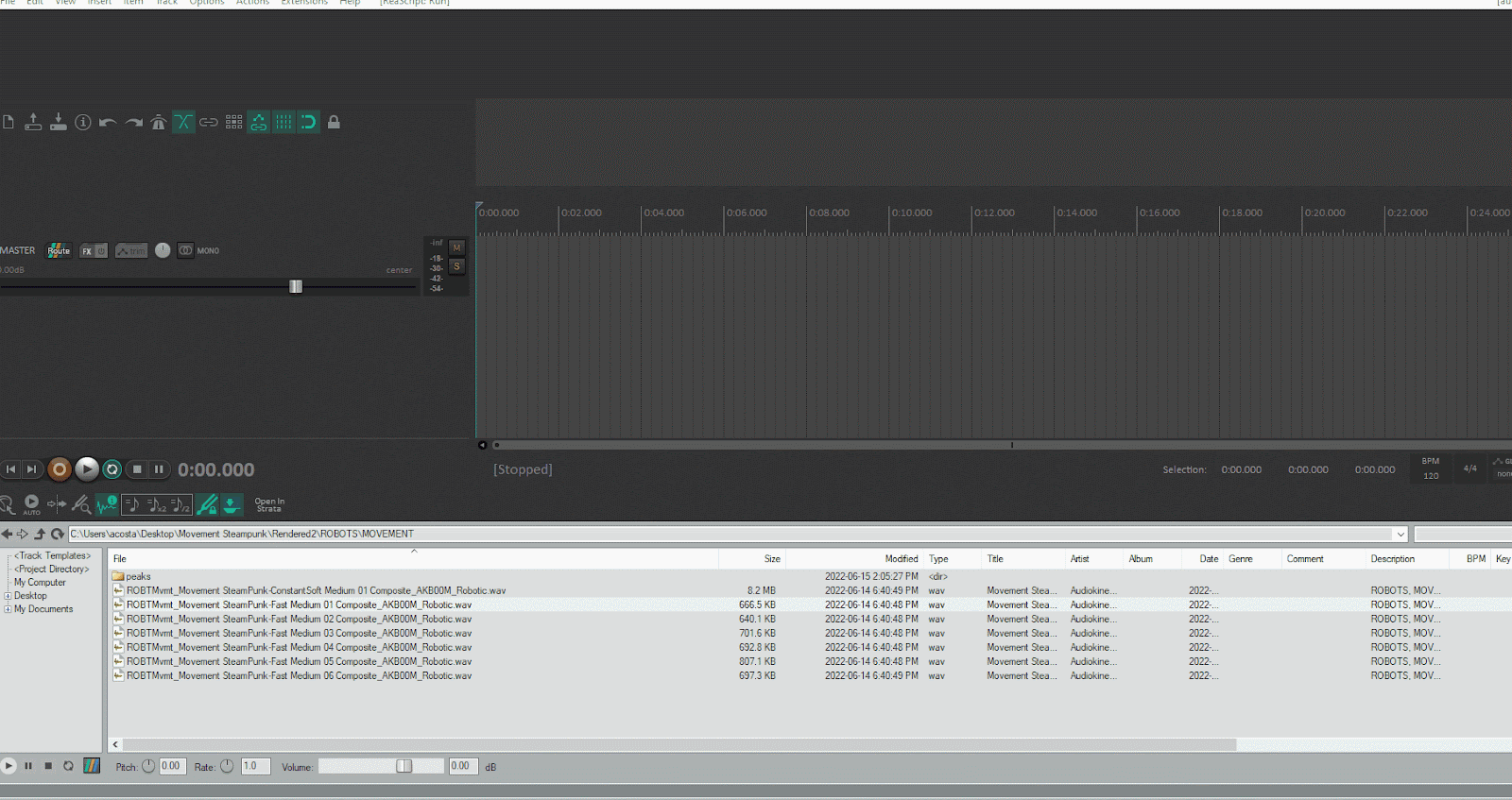
Some of you might prefer to work with shortcuts. To assign a shortcut to the script, click on the script in the Actions list, then click Add… in the Shortcuts for selected action section in the lower-left corner of the window. A Keyboard/MIDI/OSC Input dialog box appears. You can now assign any shortcut to trigger the script.
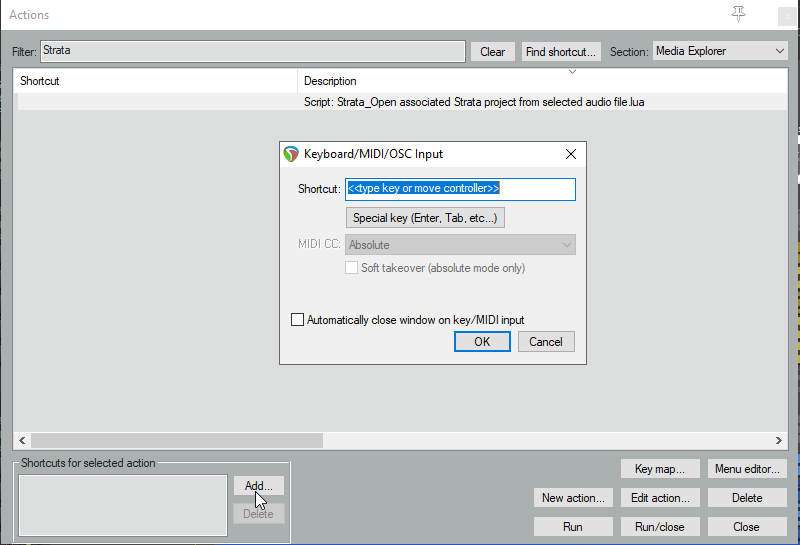
How the Script Works
The script looks at the render’s metadata to figure out which project to open, along with the region and track to focus on when opening the associated Strata project. Also, to find the associated Strata project, the script searches the directory tree, in reverse order, starting at the location of the render.
What’s Next?
Stay tuned for more useful Strata scripts in the near future. And please post suggestions of scripts that would improve your Strata workflow in the Strata Q&A.


Comments
Eduardo Broseta
December 16, 2022 at 03:46 am
Hi and thanks for the script! After installing the script and running it e are getting the following error (when running it over any included WAV file in Strata from the Media Explorer): "IXML:PROJECT header missing or empty in selected file. The script expects the IXML:PROJECT header to container the associated project name."
Andrew Costa
January 27, 2023 at 03:39 pm
Hello Eduardo, The issues you are encountering are most likely due to the fact that the script didn't support Reaper Media Explorer Databases. We've added this in the latest version of the script (v1.1.0) available as of January 27th 2023. Andrew